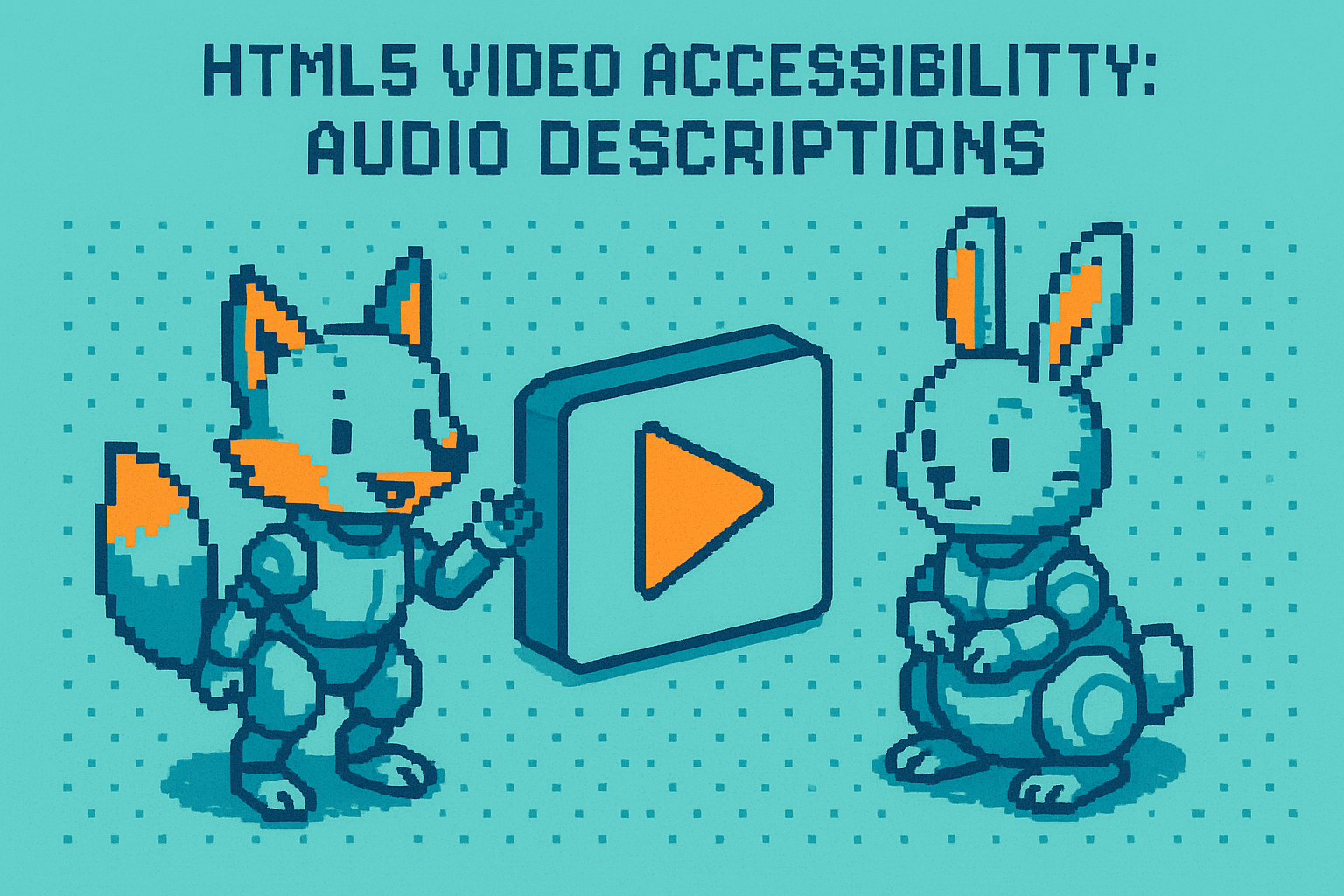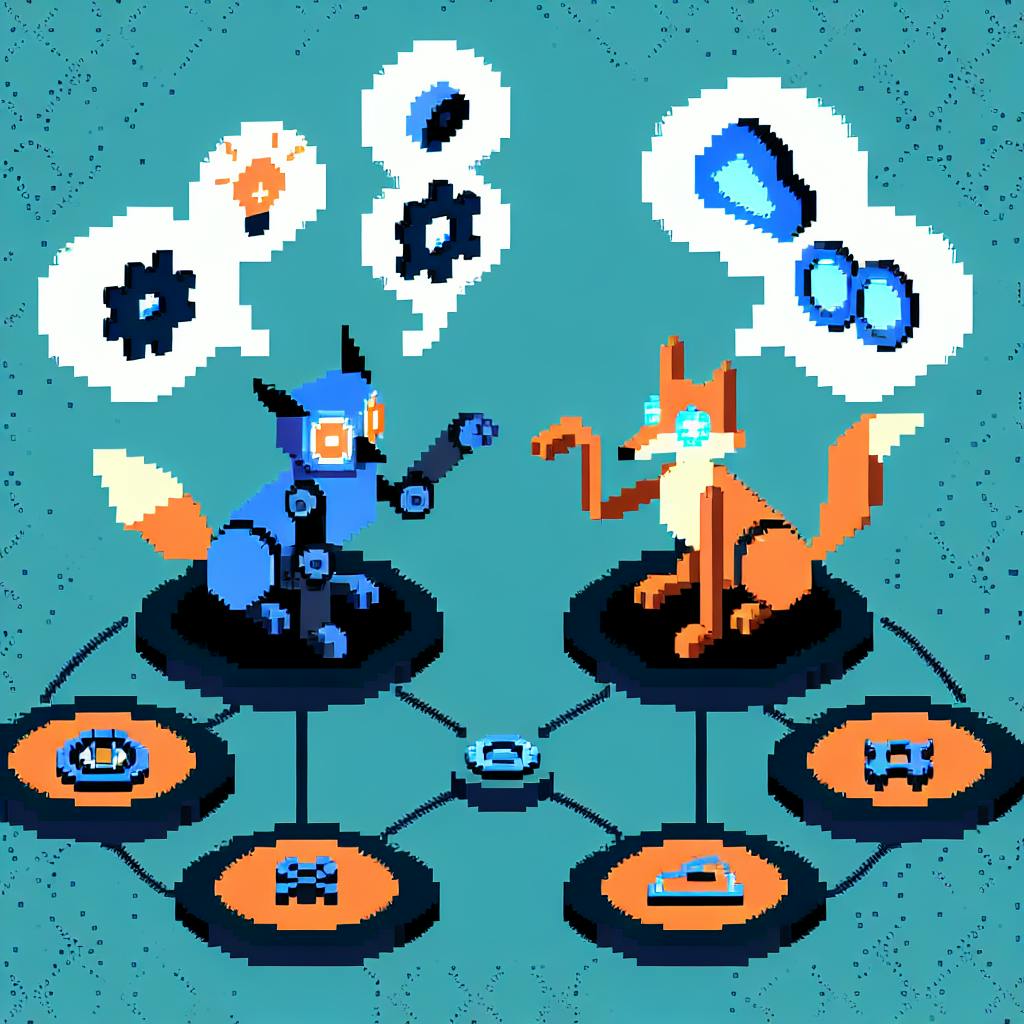Microinteractions are small design elements - like hover effects or progress bars - that make websites easier to use and more engaging. They provide instant feedback, simplify navigation, and strengthen brand identity. Here's why they matter:
- Instant Feedback: Confirm actions with animations or visual cues, reducing user uncertainty.
- Simpler Navigation: Help users move through your site with hover effects, loading indicators, and scroll-based feedback.
- Stronger Branding: Add personality to your site with subtle, functional interactions that align with your style.
To start, focus on areas like form submissions, navigation, and loading states. Use tools like CSS or JavaScript to implement them, and always test their impact on user experience.
Understanding Microinteractions
What is a Microinteraction?
A microinteraction is a small design feature that helps users complete tasks by offering immediate, contextual feedback. For instance, when a button changes color as you hover over it, or a checkmark animation appears after you submit a form, that's a microinteraction in action.
Think of them as quick, digital exchanges between your website and its visitors. When a button highlights under a cursor, it's signaling, "You can click this." Similarly, a checkmark animation after submitting a form reassures the user, "Your action was successful."
Here are a few common examples:
- Form validation: Real-time checks for proper email format
- Loading indicators: Progress bars during uploads
- Navigation feedback: Highlights or submenu expansions when hovering
- Status updates: Toast messages confirming actions like saving
How Microinteractions Help Users
Microinteractions improve the user experience by simplifying navigation, minimizing errors, speeding up learning, and creating an emotional connection. To make them effective, they should follow these principles:
- Subtle: They should enhance the experience without pulling attention away from the main content.
- Consistent: Similar actions should always trigger similar responses.
- Purposeful: Each microinteraction should have a clear, functional reason to exist.
- Quick: Feedback should happen immediately and last only briefly.
Key Benefits of Microinteractions
Instant User Feedback
Microinteractions provide quick visual or auditory cues, letting users know their actions were successful. This reduces uncertainty and makes the experience smoother. For instance, clicking a "Save" button could trigger a brief animation or a color change, confirming the action was completed.
Some advantages of instant feedback include:
- Lowering mental effort during tasks
- Boosting confidence in site interactions
- Reducing the need for customer support
In addition to feedback, these small interactions can also guide users through your site.
Better Site Navigation
Microinteractions make navigating a website easier and more intuitive by providing clear visual or interactive cues. They help users find their way around without confusion.
Common examples include:
- Hover effects: Highlight elements when the mouse moves over them
- Loading indicators: Show progress while content is retrieved
- Transition effects: Smoothly animate between sections or pages
- Scroll indicators: Show where users are on long pages
These tools are especially helpful for websites with complex layouts or multi-step processes.
Brand Connection
Microinteractions can add a personal touch to your site, making it more engaging and memorable. They help convey your brand's personality while maintaining a polished look.
To use microinteractions effectively for branding:
- Be consistent: Align them with your brand's style and tone
- Stay purposeful: Ensure every interaction serves a clear function
- Keep it subtle: Avoid over-the-top animations that might distract users
- Time it right: Balance speed and visibility for the best effect
When done right, microinteractions not only improve the user experience but also strengthen your brand's identity. They enhance usability while leaving a lasting impression.
Adding Microinteractions to Your Website
Define Your Goals First
Before diving into microinteractions, make sure you have clear goals. Focus on specific challenges or areas where these small interactions can improve the user experience.
Here are a few examples:
- Form submissions: Use visual cues to confirm successful completion.
- Navigation elements: Add hover effects to make options easier to find.
- Loading states: Show progress indicators during data processing.
- Error handling: Provide instant, clear feedback when something goes wrong.
Each microinteraction should directly relate to a user action and its outcome. For instance, if users often miss required fields in a form, you could use a subtle animation to highlight those sections.
Once you've defined your goals, choose tools that work well with your CMS.
Using CMS Tools Effectively
Start by exploring the microinteraction features your CMS already offers. Many platforms include built-in options for adding animations and effects. For more details, check CMS Crawler for stats on animation support across different platforms.
Here are some common ways to implement microinteractions:
- CSS transitions: Perfect for simple hover effects or color changes.
- JavaScript libraries: Great for more advanced animations or dynamic state changes.
- Built-in widgets or modules: These often come with pre-designed interactive elements.
Make sure animations are quick and don't distract users.
Measure and Improve
After adding microinteractions, evaluate their impact with these techniques:
- User session recordings: Watch how users interact with your site in real time.
- Heat maps: See which elements users engage with the most.
- Performance metrics: Ensure animations don't slow down your site.
- User feedback: Ask visitors about their experience and note any pain points.
If an animation confuses users or hurts performance, adjust or remove it. Always test across different devices to ensure everything works smoothly.
sbb-itb-2c3f1c2
Boosting Website UX with Micro-Interactions #microinteractions
Popular Microinteraction Types
Once you have your goals and tools ready, align them with these common microinteraction examples:
Button State Changes
- Buttons that change color when hovered over
- Slight size increases (like scaling up by 2–3%)
- Shadows that add depth
- Animated icons for visual interest
Progress Indicators
- Upload bars that show percentage completion
- Step indicators for multi-part forms
- Skeleton screens while content loads
- Pulsing loaders for waiting feedback
Form Field Interactions
- Real-time validation with color-coded borders
- Password strength meters
- Character counters for text fields
- Autocomplete suggestions to save time
Scroll-Based Feedback
- Parallax effects for dynamic scrolling
- Reading progress bars
- "Back to top" buttons that appear after scrolling
- Sticky navigation that reacts to scroll direction
Status Updates
- Checkmarks confirming successful actions
- Error messages with animations (like a shake)
- Toast notifications for quick updates
- Indicators showing save progress
Navigation Feedback
- Smoothly expanding menu items
- Dropdown animations with natural movement
- Breadcrumbs highlighting your current page
- Animated transitions for hamburger menus
Data Input Assistance
- Credit card fields that auto-format as you type
- Animated date pickers for easier selection
- Slider controls with immediate feedback
- Search suggestions that appear smoothly
Social Engagement
- Lively animations for like buttons
- Smoothly appearing share button effects
- Feedback after submitting a comment
- Notification badges for updates
Use your CMS's built-in features or custom CSS/JS to bring these microinteractions to life. After implementation, review your original goals to see how they’ve impacted user engagement.
Design Guidelines for Microinteractions
Once you understand the common types of microinteractions, it’s time to focus on designing them effectively. These tips will help make your microinteractions feel natural and purposeful.
Keep It Simple
- Avoid flashy or distracting animations that pull attention away from the main content.
- Prioritize functionality over aesthetics - animations should serve a purpose.
- Stick to patterns users are already familiar with to avoid confusion.
- Use animations sparingly, only to provide essential feedback.
Make It Accessible for Everyone
- Design with inclusivity in mind - ensure keyboard navigation and screen reader compatibility.
- Use high-contrast colors for visual indicators to improve visibility.
- Offer multiple feedback options, like combining visual cues with haptic feedback.
- Ensure smooth interaction across devices, supporting both mouse and touch inputs.
These guidelines tie back to the key benefits of microinteractions:
- Quick Feedback: Timing is crucial - feedback should appear within 100–200ms and finish within 500ms.
- Clear Navigation: Keep responses consistent - similar actions should always produce the same outcome.
- Brand Consistency: Align animations with your brand’s style while keeping them functional.
Conclusion
This guide has highlighted how microinteractions can transform simple actions like clicks, hovers, and form entries into clear, responsive feedback that improves usability, simplifies navigation, and strengthens brand identity. Leverage your CMS's animation tools, begin with small changes, track their performance, and adjust based on user data to ensure interactions stay effective and engaging. Start incorporating these small interactions today to make every user action count.