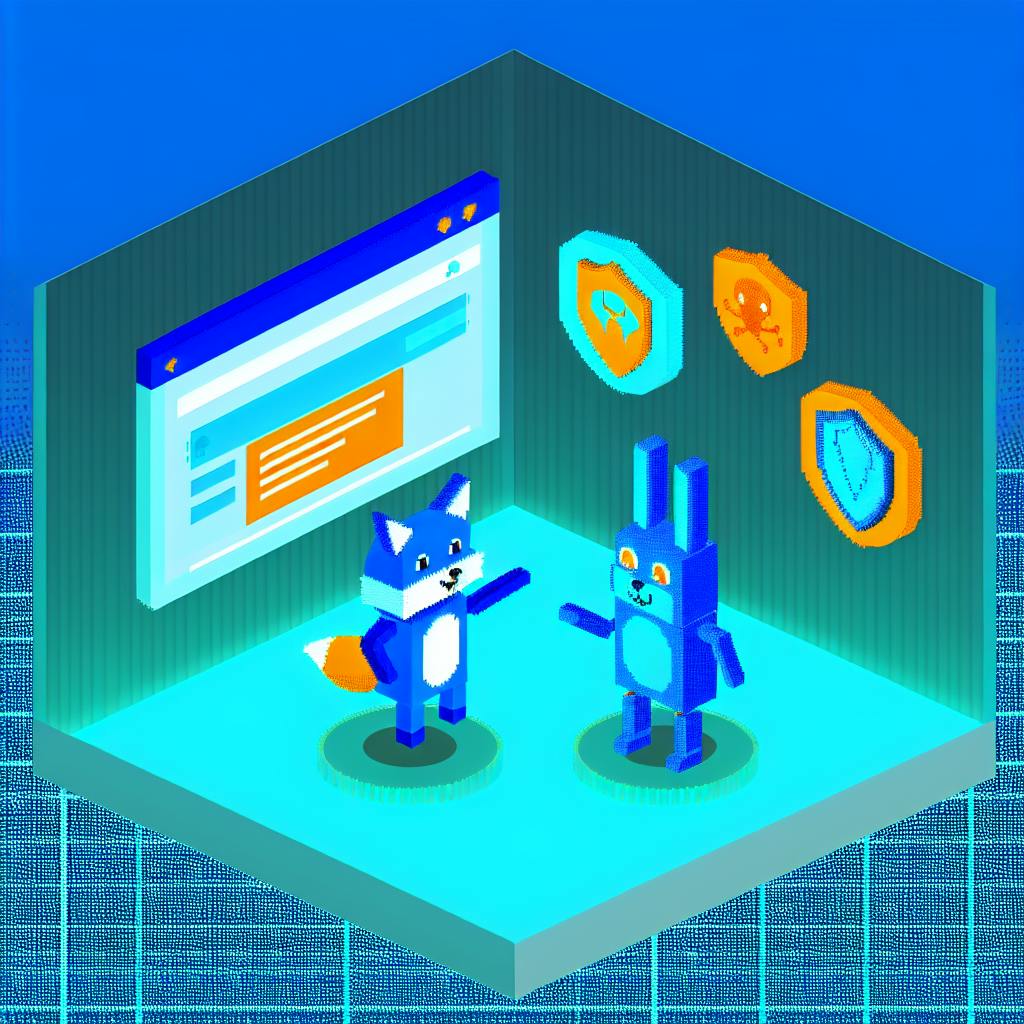Want to make your videos accessible to everyone? Audio descriptions are the key. They narrate visual details in videos, helping people who are blind or visually impaired understand what’s happening on screen. But which method should you choose? Here’s a quick breakdown:
- Separate Described Videos: Create two versions of your video - one with audio descriptions integrated. Offers high-quality results but doubles storage needs.
- Separate Audio Tracks: Add an extra audio track for descriptions. Users can toggle it on/off, but browser support varies.
- Synchronized Parallel Audio Files: Use JavaScript to sync a separate description audio file with your video. Flexible but requires technical expertise.
- WebVTT Description Files: Add text descriptions that screen readers can read aloud. Cost-effective but depends on screen reader performance.
Each method has its pros and cons, from user experience to ease of implementation and compliance with accessibility standards like WCAG 2.1. Choose the approach that fits your budget, goals, and audience needs. Some accessibility is always better than none.
HTML5 video accessibility and the WebVTT file format - Audio Described
1. Separate Described Video Files
One option is to create two distinct video files: a standard version and another that includes audio descriptions directly integrated into the audio track. The described version has the same visuals but adds narration to explain key visual details during natural pauses in dialogue. Let’s break down the pros and cons of this approach in terms of user experience, ease of implementation, compatibility, and accessibility compliance.
User Experience
This setup provides a seamless viewing experience. When users choose the described version, the audio descriptions are blended smoothly into the soundtrack, resulting in a polished and professional feel.
However, there’s a downside: limited flexibility. Switching between the described and standard versions requires reloading a different file entirely. This can be inconvenient for users who might want to toggle between audio options during playback.
Ease of Implementation
From a technical perspective, this method is straightforward. You simply create the described audio track, mix it with the original soundtrack, and export the described video as a separate file. This eliminates the need for complex coding, scripting, or advanced player configurations.
That said, it does add to the production workload. Storage needs double, and you’ll have to manage duplicate encoding, quality checks, and file organization. While technically simple, the process demands more time and resources.
Browser/Player Compatibility
Separate described video files are universally supported. They work flawlessly with any HTML5-compatible browser or video player, whether on desktops, mobile devices, smart TVs, or embedded platforms. Because these are standard video files, there’s no risk of compatibility issues, even with older browsers or players that might struggle with more advanced features.
This simplicity ensures reliable playback across a wide range of devices and technologies, which can be a key advantage over more complex solutions.
Accessibility Compliance
This approach meets WCAG 2.1 Level AA standards for audio descriptions. By embedding the descriptions directly into the audio track, you ensure they are always available. Users don’t need additional setup or special technology to access the content, and there’s no risk of the descriptions being accidentally turned off or unsupported by their device or software. This guarantees consistent accessibility for all users.
2. Separate Audio Description Tracks
Rather than creating multiple video files, you can streamline the process by keeping a single video file and adding separate audio tracks for descriptions. This approach takes advantage of HTML5's ability to support multiple audio tracks within a single video. The main video file contains both the original audio and an additional track with descriptions, allowing users to switch between them via their player's audio menu.
User Experience
This method offers users greater control by letting them toggle audio descriptions on or off without interrupting playback or reloading the video. Switching happens instantly through the player's built-in audio track selector, much like choosing different language options on streaming platforms. The audio descriptions play alongside the original soundtrack, providing a seamless listening experience. However, one drawback is that the option to switch tracks is often buried in player settings, which can make it harder for some users to find. Addressing this usability challenge is key to ensuring a smooth experience.
Ease of Implementation
From a technical standpoint, implementing separate audio tracks is relatively straightforward. It involves encoding multiple audio streams into a single video container, such as MP4 or WebM, using tools like FFmpeg. Once the file is encoded, you reference it in the <video> element of your HTML5 code. Modern browsers automatically detect and display the available audio tracks for users to choose from.
This approach also keeps file sizes manageable. Instead of duplicating video files, you're only adding the size of the additional audio track. On average, this increases the total file size by just 10-15%, which is far more efficient than creating separate files for each version.
Browser/Player Compatibility
While encoding the file is straightforward, ensuring it works across all devices and platforms can be tricky. Modern desktop browsers like Chrome, Firefox, Safari, and Edge support multiple audio tracks, but compatibility on mobile devices and older smart TVs can be inconsistent.
For example, many smart TV browsers and embedded players struggle to display audio track selection options. Some older streaming devices and set-top boxes may default to the primary audio track without offering a way to switch. This means users on certain platforms might not be able to access the description track, even though it’s included in the file. To address this, thorough testing across various devices and browsers is essential to guarantee accessibility for your audience.
Accessibility Compliance
When implemented correctly, this method aligns with WCAG 2.1 Level AA standards. The audio descriptions remain synchronized with the video, and users can activate them without needing separate files or third-party tools.
However, the main challenge lies in discoverability and access. If users can’t locate or activate the audio description track due to poor interface design or device limitations, the content may fail to provide equal access. To mitigate this, organizations should offer clear instructions on how to access audio descriptions and consider alternative solutions for devices with limited functionality. Providing user-friendly guidance can make all the difference in ensuring accessibility for everyone.
3. Synchronized Parallel Audio Files
This method involves using separate audio files for descriptions, synchronized with the main video through JavaScript or the Web Audio API. Unlike embedding descriptions directly into the video, this approach keeps the description audio independent, ensuring it plays in perfect sync with the visual content. While it shares the goal of improving accessibility, this method offers a unique level of user control.
User Experience
This setup delivers a clear and customizable experience. The main video plays as usual, and when audio descriptions are enabled, a secondary audio stream runs alongside the original soundtrack. Users can adjust the description volume independently, ensuring it complements rather than competes with the primary audio.
Some implementations go further by allowing users to choose between different description styles or decide which visual elements - like actions, settings, or character appearances - are described. This level of customization sets it apart from other methods. However, this approach requires an intuitive interface with clear controls for enabling and managing descriptions. Without proper visual indicators, users might not realize the feature exists or is active.
Ease of Implementation
Implementing synchronized parallel audio files requires a moderate level of technical expertise but offers considerable flexibility. Developers need to create timing files (commonly in JSON or XML) that map description audio segments to specific video timestamps. JavaScript is then used to load both the video and description audio files, triggering playback at precise moments.
The Web Audio API provides advanced control for this process, enabling developers to preload audio segments, adjust volumes, and handle buffering. For example, a 30-second description audio file might need to play at the 2:15 mark of a 10-minute video, transitioning seamlessly back to the original audio afterward.
That said, managing multiple audio assets per video can increase complexity. This method works best for content with sporadic visual action, where descriptions aren’t needed continuously.
Browser/Player Compatibility
Modern browsers generally support this method well, thanks to the Web Audio API. Browsers like Chrome, Firefox, Safari, and Edge can handle synchronized audio streams effectively. However, mobile browsers can present challenges, especially on iOS Safari, which restricts multiple audio streams when the browser isn’t in the foreground. Android browsers tend to perform better, though results can vary depending on the device and Android version.
Custom video players like Video.js or Plyr provide a more reliable solution for implementing this functionality. These players offer consistent interfaces across platforms and handle the precise timing requirements better than basic HTML5 video elements.
Accessibility Compliance
When properly implemented, this method aligns with WCAG 2.1 Level AA standards. Since the descriptions are separate from the main content, they can be toggled on or off without disrupting the experience for other users. The precision offered by JavaScript ensures that descriptions don’t overlap with critical dialogue or sound effects.
This method also supports multiple description tracks to cater to different user needs. For instance, one track might provide essential visual details, while another offers more in-depth descriptions, including scene settings and character actions. This adaptability makes it easier to meet a wide range of accessibility requirements.
A standout feature is the ability to provide real-time timing adjustments. If users find that descriptions are starting too early or too late, they can fine-tune synchronization through user controls. This ensures the descriptions remain helpful rather than distracting, accommodating individual differences in processing speed.
sbb-itb-2c3f1c2
4. WebVTT Description Files
WebVTT files provide timed text descriptions for videos using the HTML5 <track> element with the kind="descriptions" attribute. Instead of relying on additional audio tracks, this approach uses text-to-speech technology to convey descriptions. During video playback, screen readers can announce these descriptions, offering a lightweight alternative to audio-based methods. However, their effectiveness depends on user settings and the assistive technology in use.
User Experience
The experience of using WebVTT descriptions largely depends on the screen reader being used, such as JAWS, NVDA, or VoiceOver. These tools read the text using the user’s preferred voice settings, including tone and reading speed, giving users full control over how the descriptions sound.
That said, the text-based nature of WebVTT descriptions has its drawbacks. Unlike natural audio narration, these descriptions can feel robotic and may not flow as seamlessly, particularly during emotional or dramatic scenes. Additionally, because the descriptions are announced as plain text, they can sometimes interrupt other screen reader feedback, which might be distracting for users accustomed to richer, cinematic audio descriptions.
Ease of Implementation
Creating and implementing WebVTT files is straightforward. These files are simple text documents with a .vtt extension, containing timestamped cues for the descriptions. Here’s an example of a basic WebVTT file:
WEBVTT
00:00:15.000 --> 00:00:18.000
A red sports car speeds down a winding mountain road.
00:00:45.000 --> 00:00:48.000
The driver glances nervously at the rearview mirror.
To include these descriptions in an HTML5 video, you only need to add a <track> element like this:
<track kind="descriptions" src="descriptions.vtt" srclang="en" label="English Descriptions">
This simplicity makes WebVTT files accessible to creators without requiring advanced technical skills or audio production expertise. Content management systems (CMSs) can also store and serve these lightweight files easily, making them a practical option for many.
Browser/Player Compatibility
While creating WebVTT files is easy, ensuring they play back effectively can be more complex. Browser support for WebVTT descriptions is generally good, with Chrome, Firefox, Safari, and Edge all supporting description tracks. However, the actual playback experience depends heavily on how screen readers handle the descriptions rather than the browsers themselves.
On desktop, screen readers like JAWS and NVDA tend to perform reliably with WebVTT descriptions. Mobile support, however, is less consistent. For example, iOS VoiceOver often struggles with WebVTT descriptions, occasionally failing to announce them or introducing significant delays. Android’s TalkBack performs better, but it still doesn’t match the precise timing offered by traditional audio-based descriptions.
Accessibility Compliance
When implemented correctly, WebVTT descriptions meet WCAG 2.1 Level AA requirements. They must provide the same information that sighted users receive, using clear and concise language that works well with synthesized speech.
One advantage of text-based descriptions is that they’re accessible to users who prefer reading over listening. For individuals with both visual and hearing impairments, braille displays connected to screen readers can present these descriptions - something audio-only methods cannot achieve.
However, timing and clarity are critical. Descriptions should start slightly earlier than the corresponding visuals to account for the delay in speech synthesis. The text must also be carefully crafted for screen reader pronunciation, avoiding unnecessary punctuation or formatting that could confuse the software.
WebVTT files also support multiple language tracks, allowing creators to provide descriptions in various languages without significantly increasing file sizes. This makes it easier to offer accessible content to a global audience compared to producing multiple audio tracks for each language.
Comparison of Methods
This section takes a closer look at how different audio description methods for HTML5 video stack up in terms of user experience, implementation, browser support, file size, and cost. Using the detailed analysis from earlier, here’s a summary of the key differences.
User experience varies significantly. Separate described video files offer the most polished results, featuring professional narration that blends seamlessly with the original audio. This approach delivers cinematic-quality descriptions, enhancing emotional engagement for viewers. Separate audio tracks and synchronized parallel files also provide natural narration but require users to manage multiple audio streams, which can be less convenient. On the other hand, WebVTT descriptions rely heavily on screen reader performance, which may result in a less cohesive experience.
Implementation complexity is another important factor. WebVTT files are the simplest to create, requiring only timestamped text descriptions and a track element in the HTML. Separate described video files, however, demand extensive resources, including video re-editing, professional voice talent, and larger file storage. Audio-based methods like separate tracks and synchronized files fall somewhere in between, requiring audio production skills without the added storage overhead of duplicate video files.
Browser and player support also varies. WebVTT descriptions are widely supported across browsers but depend on how well screen readers handle them. Separate described video files are universally compatible since they follow standard HTML5 video formats. In contrast, audio track methods face inconsistent support, depending on the browser or player used.
| Method | User Experience | Implementation Difficulty | Browser Support | File Size Impact | WCAG Compliance |
|---|---|---|---|---|---|
| Separate Described Videos | Excellent - Professional narration | High - Requires video re-editing | Universal | Very High - Doubles storage | Full AA compliance |
| Separate Audio Tracks | Good - Natural voice, user control | Medium - Audio production needed | Variable - Player dependent | Medium - Additional audio files | Full AA compliance |
| Synchronized Parallel Audio | Good - Flexible mixing options | Medium - Complex timing required | Limited - Specialized players | Medium - Multiple audio streams | Full AA compliance |
| WebVTT Descriptions | Variable - Depends on screen reader | Low - Simple text files | Good - Broad browser support | Minimal - Text files only | AA compliant when done well |
Meeting WCAG 2.1 Level AA standards is achievable with all methods, though the approaches differ. Separate described video files naturally fulfill compliance by delivering a complete audio-visual experience. WebVTT descriptions can also meet requirements but need precise timing and clear text to ensure compatibility with screen readers. Interestingly, the text-based nature of WebVTT provides added benefits for users who rely on braille displays, offering accessibility for both visual and hearing impairments.
Costs and scalability are key considerations. WebVTT descriptions are the most cost-effective, requiring little more than writing time, making them ideal for organizations with tight budgets. Separate described videos, while offering the highest quality, come with steep production, storage, and bandwidth expenses. Audio-only methods strike a middle ground, balancing production costs with manageable storage needs. Maintenance is another factor - WebVTT files are easy to update by simply adjusting text and timestamps. In contrast, separate described videos need complete re-production for any changes, making updates costly. Audio track methods allow for independent updates, though professional editing is still required.
Scalability becomes critical for organizations managing extensive video libraries. WebVTT descriptions scale efficiently thanks to their small file size and ease of translation into other languages. Separate video files, however, can significantly increase storage and delivery costs, sometimes doubling or tripling them. Audio-based methods provide a more balanced approach, offering decent scalability while maintaining quality.
Ultimately, the choice between these methods depends on balancing quality expectations with available resources. Organizations aiming for premium user experiences often invest in separate described videos despite the higher costs. Meanwhile, those with limited budgets frequently opt for WebVTT descriptions to ensure broad accessibility. Many find success by combining approaches - for instance, using separate described videos for flagship content while applying WebVTT descriptions across their broader library.
Conclusion
The methods discussed above showcase various trade-offs between quality, cost, and ease of implementation. Deciding on the right audio description method for HTML5 videos depends on your priorities and the resources you have available. Each option serves different purposes, and the best choice often hinges on your budget, timeline, and desired level of quality.
WebVTT descriptions are a practical starting point for many creators. They require minimal storage, are widely supported by browsers, come at a low cost, and make it easy to update text as needed.
Separate described video files provide the highest quality for premium content. Professional narration seamlessly integrated into the video offers an immersive experience that justifies the higher production expenses. This method is ideal for flagship projects, marketing materials, or educational videos where accessibility can enhance your brand's reputation.
Audio-based methods, such as separate audio tracks or synchronized parallel files, strike a balance. They deliver professional narration quality without requiring duplicate video files, reducing storage demands. However, their inconsistent browser support makes them better suited for controlled settings where compatible players are guaranteed.
For many organizations, a hybrid approach works best. Using separate described videos for high-priority content and WebVTT descriptions for everything else ensures both quality and broad accessibility. This strategy helps meet WCAG 2.1 Level AA requirements while focusing premium resources on content that benefits most from enhanced accessibility.
Limited budgets shouldn’t hold back your accessibility efforts. These cost-effective methods provide meaningful improvements, even if you’re planning to expand your approach later. Remember, some accessibility is always better than none, and you can refine your strategy over time as resources grow.
Take the first step today: Pick the method that aligns with your current capabilities, apply it consistently, and adapt based on user feedback and evolving needs. Audio descriptions are more than just compliance - they’re a step toward inclusivity.
FAQs
What’s the best way to add audio descriptions to my HTML5 video for accessibility?
When deciding on the best audio description method for your HTML5 video, think about two things: the complexity of the visuals and your audience's specific needs. If your video has natural pauses and straightforward visuals, standard audio descriptions can fit in nicely, offering brief explanations without interrupting the flow. On the other hand, for fast-paced or visually intricate content, live narration or pre-recorded descriptions might be a better choice, as they can blend more naturally with the video.
Don't forget to check if your platform supports built-in audio description tracks - this can simplify the process and improve accessibility. Ultimately, the goal is to choose a method that makes your content more inclusive while keeping it engaging and clear for your audience.
What are the key challenges in making audio descriptions compatible across devices and browsers?
Ensuring that audio descriptions function properly across various devices and browsers can be tricky, mainly because HTML5 video features aren't consistently supported everywhere. Older browsers, in particular, may lack full compatibility with audio description tracks, meaning developers often have to come up with custom solutions or fallback options to ensure accessibility.
Another hurdle lies in the differences in media player capabilities. Since not all players manage audio descriptions in the same way, this inconsistency can create accessibility gaps. To tackle these issues, developers need to conduct thorough testing across different platforms. They may also need to explore alternatives, such as offering separate audio files or embedding descriptions directly into the primary video track.
How can I make sure my video’s audio descriptions comply with WCAG 2.1 Level AA guidelines?
To meet WCAG 2.1 Level AA guidelines, your videos should include synchronized audio descriptions that highlight important visual details not covered by the main audio. These descriptions should explain key visual elements - like actions, settings, or facial expressions - ensuring the content is accessible to individuals who are blind or have low vision.
It's crucial to time these audio descriptions carefully so they don't overlap with dialogue or other audio components. For prerecorded content, this typically means creating a separate audio track that blends seamlessly with the video. By implementing these practices, you'll not only meet accessibility requirements but also enhance the viewing experience for everyone.